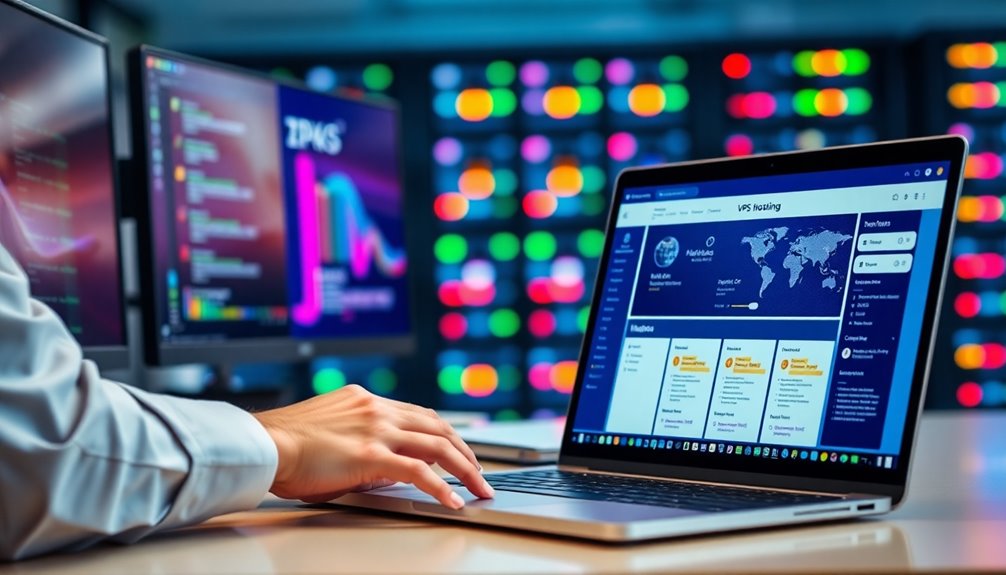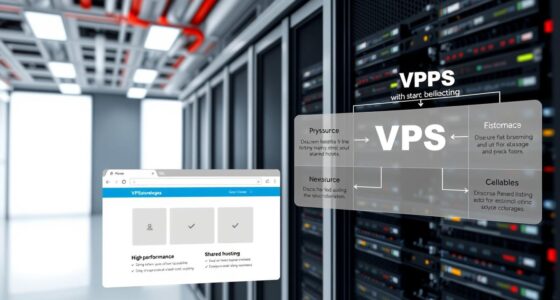To set up VPS hosting, start by choosing the right VPS plan that suits your needs. Access your VPS using SSH with secure credentials. Configure a web server like Apache or Nginx and set up any necessary databases. Don't forget to secure your server by generating SSH keys, configuring a firewall, and regularly updating your system. If you want to optimize your setup further, there's more to explore on user privileges and maintenance essentials.
Key Takeaways
- Choose an appropriate VPS hosting plan based on your expected traffic, storage needs, and resource requirements.
- Access your VPS via SSH by setting up an SSH client and using secure key authentication for enhanced security.
- Configure a firewall to allow SSH traffic and filter incoming and outgoing connections to protect your server.
- Install necessary software like a web server (Apache or Nginx) and a database server (MySQL or MariaDB) for website hosting.
- Regularly update your operating system and software to apply security patches and maintain optimal performance.
What Is a VPS?

When you think about hosting solutions, a VPS (Virtual Private Server) stands out as a powerful option. A VPS partitions a physical server into multiple independent virtual servers, each offering dedicated resources like CPU, RAM, and storage.
Utilizing cloud virtualization technology, it guarantees better performance, security, and isolation from other users compared to shared hosting. With root access, you have complete control over your server configurations and can implement custom software setups tailored to your needs.
VPS hosting combines affordability with scalability, making it ideal for small to medium-sized businesses experiencing moderate traffic and growth. As the demand for dedicated virtual environments rises, understanding what a VPS offers can help you make an informed decision for your hosting needs.
Understanding VPS Hosting Plans
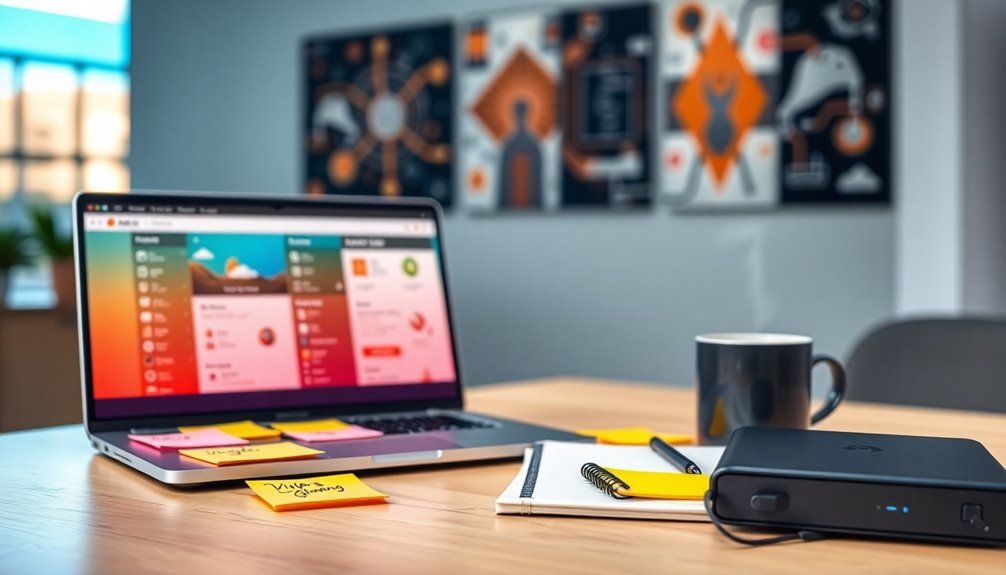
Choosing the right VPS hosting plan is crucial for maximizing the benefits of your virtual server. You'll find various VPS hosting plans that cater to different needs, whether you prefer managed VPS for easier server management or self-managed plans for full control. Consider scalability, as your resource allocation should grow with your project's traffic.
Here's a quick comparison to guide your choice:
| Feature | Managed VPS |
|---|---|
| Server Management | Simplified |
| Control | Limited |
| Scalability | High |
| Support | 24/7 |
For peak performance, also evaluate security features and the operating system that fits your requirements. Balancing these factors guarantees you select the best plan for your needs.
Selecting and Procuring a VPS Hosting Package

How can you guarantee you select the right VPS hosting package for your needs? Start by evaluating your expected traffic to guarantee adequate bandwidth and performance for peak usage.
Evaluate your storage requirements, as VPS plans offer various disk space options suited for files, databases, and media.
Pay attention to CPU and RAM allocation; these resources greatly impact your applications and websites, especially for resource-intensive tasks.
Look for flexible pricing—some plans start as low as $4.99/month—helping you balance cost with essential features.
Finally, decide on your preferred operating system, whether it's a Linux distribution or Windows, to align with your technical capabilities and software needs.
Accessing Your VPS via SSH

To access your VPS via SSH, you'll first need to set up an SSH client, whether it's a terminal on macOS or Linux or a program like PuTTY on Windows.
Once you have that ready, you can connect using your server's IP address and your login credentials.
It's essential to use secure key authentication for added protection against unauthorized access.
SSH Client Setup
Ever wondered how to securely access your VPS? Using SSH is a great way to guarantee a safe connection. First, you'll need the server's IP address and your login credentials. For enhanced security, consider generating an SSH key pair. Store the private key securely and use 'ssh-copy-id username@your_server_ip' to copy the public key to your VPS. Don't forget to edit the SSH configuration to change the default listening port for better protection. Here's a quick overview:
| Step | Command/Action | Notes |
|---|---|---|
| Generate SSH Key | Use PuTTYgen or 'ssh-keygen' | Keep your private key safe |
| Copy Public Key | 'ssh-copy-id username@server_ip' | Authenticate securely |
| Edit SSH Configuration | Edit '/etc/ssh/sshd_config' | Change default port |
| Verify Server Fingerprint | Confirm during first connection | Establish trust |
Connecting to VPS
Once you've set up your SSH client, accessing your VPS is straightforward.
First, gather your VPS IP address and login credentials, usually a username like "root" and a password or SSH key pair.
Open a terminal on Linux or macOS, or use PuTTY on Windows, and type the SSH command: 'ssh username@your_server_ip'.
If this is your first time connecting to the VPS, you'll need to verify the server's fingerprint to establish a secure connection.
For enhanced security, consider changing the default SSH port in the SSH configuration file ('/etc/ssh/sshd_config').
You can opt for public key authentication by generating an SSH key pair and copying the public key to the server using 'ssh-copy-id username@server_ip'.
Secure Key Authentication
Secure Key Authentication is one of the best ways to boost the security of your VPS when accessing it via SSH. Instead of relying on a password, you'll use a public-private key pair, which greatly reduces the risk of brute-force attacks.
Here's how to set it up:
- Generate your key pair with 'ssh-keygen -t rsa -b 4096'.
- Copy the public key to your VPS using 'ssh-copy-id username@server_ip', which adds it to the '~/.ssh/authorized_keys' file.
- Edit your '/etc/ssh/sshd_config' file to verify 'PubkeyAuthentication yes', then restart the SSH service.
Finally, test your setup by connecting with 'ssh -i path/to/private_key username@server_ip'.
Enjoy secure access!
Updating Your VPS for Security and Performance

Keeping your VPS up to date is essential for maintaining both security and performance. Regularly updating your operating system and software guarantees you access the latest security patches and enhancements.
For Ubuntu or Debian-based systems, run 'sudo apt update' followed by 'sudo apt upgrade' to check for and install updates. If you're using CentOS, the commands 'sudo yum update' or 'sudo dnf update' will do the trick.
Schedule these updates to avoid performance issues caused by outdated packages. After updating, don't forget to reboot your VPS to guarantee all changes take effect.
To simplify this process, consider enabling automated updates, which can enhance your VPS's security and performance without requiring constant manual intervention.
Creating a New User and Modifying Privileges

Creating a new user on your VPS is a straightforward process that starts with the 'adduser' command.
Once you've set up the user, you can manage their privileges by adding them to the sudo group, which allows them to run administrative tasks.
Don't forget to implement strong security practices, like disabling root login and using SSH key authentication, to keep your server safe.
User Creation Commands
When you're managing a VPS, setting up user accounts is essential for both security and organization.
To create a new user account, use the command 'adduser [new_username]', replacing '[new_username]' with your chosen username. After that, grant them administrative privileges with 'usermod -aG sudo [new_username]', adding the user to the sudo group.
Here's a quick checklist:
- Create a new user: 'adduser [new_username]'
- Grant administrative privileges: 'usermod -aG sudo [new_username]'
- Disable root logins: Edit your SSH configuration at '/etc/ssh/sshd_config' and set 'PermitRootLogin no'.
Regularly review user accounts to maintain security on your VPS.
Privilege Management Techniques
To effectively manage user privileges on your VPS, it is crucial to establish a new user account rather than relying solely on the root account for everyday tasks. Start by creating a new user with 'adduser [new username]'. Then, add them to the sudo group using 'usermod -aG sudo [new username]', granting administrative privileges while keeping the root account secure.
To bolster VPS security, edit the SSH configuration file at '/etc/ssh/sshd_config' and set 'PermitRootLogin no' to limit direct root access. Regularly review user privileges, enforce strong password policies, and utilize SSH key authentication for added protection against unauthorized access.
| Task | Command |
|---|---|
| Create new user | 'adduser [new username]' |
| Grant sudo privileges | 'usermod -aG sudo [new username]' |
| Disable root login | Edit '/etc/ssh/sshd_config' |
Security Best Practices
Managing user privileges effectively sets the stage for implementing strong security measures on your VPS.
Start by creating a new user to limit the root user's exposure and enhance security. Follow these steps:
- Use 'adduser [new username]' to create a new user.
- Grant them 'sudo privileges' with 'usermod -aG sudo [new username]'.
- Edit the SSH configuration file ('/etc/ssh/sshd_config') and set 'PermitRootLogin no' to disable direct root logins.
Regularly review user accounts to guarantee compliance with the principle of least privilege.
Implement strong password policies for new users and consider SSH key authentication for a more secure login.
Don't forget to apply necessary security patches to keep your VPS secure.
Enabling Public Key Authentication

Public key authentication is a secure method that enhances your VPS's security by allowing you to log in without a password.
To enable this, first, generate a key pair using the command 'ssh-keygen -t rsa -b 4096'. This creates your private and public key.
Next, copy the public key to your VPS with 'ssh-copy-id username@server_ip', granting you secure access.
Verify your SSH configuration file at '/etc/ssh/sshd_config' has the line 'PubkeyAuthentication yes' to activate public key authentication.
For added security, you might want to disable password authentication by setting 'PasswordAuthentication no'.
Finally, restart the SSH service with 'sudo service ssh restart' and test your setup by logging into your VPS using the private key.
Configuring a Firewall for Your VPS

Configuring a firewall on your VPS is essential for safeguarding it against unauthorized access and malicious traffic. It acts as a barrier that filters incoming and outgoing connections based on predefined rules.
Here's how to set it up effectively:
- Choose Your Tool: Use UFW for a user-friendly approach or iptables for more control.
- Allow SSH Traffic: Permit secure SSH connections by running 'sudo ufw allow ssh' for UFW or adding a rule in iptables for the default SSH port (usually port 22).
- Enable and Review: After configuring, enable it with 'sudo ufw enable' or 'sudo iptables-save'.
Regularly review your firewall rules to minimize security risks associated with open ports.
Hosting a Website Using Your VPS

Hosting a website using your VPS can be straightforward and efficient with the right steps. First, choose a VPS hosting plan and install a web server like Apache or Nginx to serve your content.
Next, set up a database server such as MySQL or MariaDB to manage dynamic content effectively. Deploy your website files in the '/var/www/html' directory and configure the web server for public access.
To simplify server management tasks, use a control panel like CyberPanel, which helps you create domains and manage databases.
Don't forget to regularly monitor your server's performance and apply updates to the web server and related software to enhance security and functionality, ensuring your site runs smoothly.
Frequently Asked Questions
How to Set up VPS Hosting?
To set up VPS hosting, you'll first need to choose a VPS provider that fits your budget and performance requirements.
Once you've got your plan, access the server via SSH using the provided IP address and credentials.
Update your system with the appropriate commands, create a new user for security, and enable public key authentication.
Finally, consider using a control panel to simplify your website management and streamline installations.
Can I Make My Own VPS Server?
Absolutely, you can create your own VPS server!
While it's tempting to rely on managed services, building your own offers unmatched control and customization.
You'll need a physical server or cloud services like AWS or DigitalOcean.
Once you've got the hardware, install a hypervisor, choose your OS, and allocate resources.
Just remember, it requires technical know-how for security and performance, but the rewarding experience makes it worth the effort!
How Much Does It Cost to Host a VPS?
The cost to host a VPS varies widely, typically ranging from $5 to $100 per month.
You'll find entry-level plans starting around $4.99, perfect for small projects. Managed VPS services usually start at $20 due to extra support.
As demand grows, prices are projected to increase by about 13.8% annually.
Keep in mind, additional features like backups or enhanced security can also impact your overall budget considerably.
Is VPS Good for Hosting?
VPS hosting is like having your own private office in a bustling coworking space.
It's a great choice for hosting because it offers dedicated resources, improved performance, and better control over your environment.
You won't have to worry about sharing with others, which means enhanced security and customization options.
Plus, it's more affordable than dedicated hosting while still being scalable, making it perfect for small to medium-sized businesses.
You'll love the flexibility it provides!
Conclusion
Setting up a VPS can transform how you manage your online presence. Did you know that 70% of small businesses rely on VPS hosting for better performance and security? By following these steps, you not only enhance your website's reliability but also gain full control over your server environment. With a bit of effort, you can tailor your VPS to meet your specific needs and watch your online ventures thrive. So, go ahead and take the plunge!