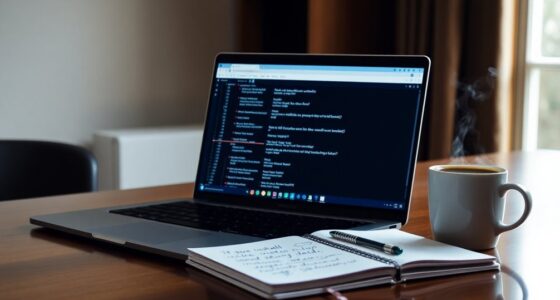To set up VPS hosting on a Linux server, start by choosing a reliable VPS provider that fits your budget and needs. Next, set up your VPS environment by selecting a Linux distribution and configuring the firewall for security. Then, install a web server like Apache or Nginx, and configure your domain's DNS settings. Finally, secure your VPS by disabling root logins and keeping your software updated. Keep going to discover additional tips and best practices!
Key Takeaways
- Choose a reliable VPS provider based on pricing, geographical reach, and customer support to ensure optimal performance and assistance.
- Select an appropriate Linux distribution like Ubuntu for ease of use, and configure the firewall to secure necessary ports.
- Install a web server, either Apache or Nginx, and ensure it starts automatically on boot for hosting your website.
- Register a domain and create an A record in DNS settings to connect your domain to the VPS IP address.
- Implement security measures like disabling root login, using SFTP, and keeping software updated to protect your server.
Choosing a VPS Provider

When selecting a VPS provider, how do you ensure you're making the right choice? Start by considering the provider's geographical reach. For instance, Contabo offers services across multiple countries, while Need4Host focuses on the Netherlands.
Think about where your target audience is located; a nearby data center can improve performance. Next, examine pricing options. A2 Hosting has budget-friendly plans starting at $5.00 per month, while Contabo offers premium services around $12.06.
Don't forget to check technical specifications, like RAM and disk space, to meet your needs. Finally, look for providers that offer solid customer support and security features to safeguard your data and help you when issues arise.
Setting Up the VPS Environment

Setting up your VPS environment is essential for ensuring that your server runs smoothly and securely.
First, choose a Linux distribution that fits your needs; Ubuntu is great for beginners due to its user-friendly interface and strong community support, while CentOS offers stability, and Debian provides a secure environment with extensive packages.
Next, configure your firewall using tools like UFW to allow necessary ports like SSH (22), HTTP (80), and HTTPS (443).
Create a new user with limited privileges to enhance security, avoiding direct root access. Use SSH for secure remote access, disable root logins, and consider changing the default SSH port.
Regularly update your configurations to keep your server secure and efficient.
Installing a Web Server

To successfully host your website, installing a web server is a crucial step in your VPS setup. You can choose between Apache and Nginx, both popular for Linux servers.
Apache is flexible and well-documented, while Nginx excels at handling high loads efficiently.
To install Apache, run 'sudo apt-get install apache2', then start it with 'sudo systemctl start apache2' and enable it to boot automatically using 'sudo systemctl enable apache2'.
If you prefer Nginx, use 'sudo apt install nginx', start it with 'sudo systemctl start nginx', and enable it with 'sudo systemctl enable nginx'.
After installation, access your server's IP to see the default welcome page for either server.
Configuration files are located in '/etc/apache2' or '/etc/nginx'.
Configuring Domain and DNS

After getting your web server up and running, the next step is configuring your domain and DNS settings to ensure your website is accessible online.
First, register a domain through a registrar like GoDaddy or Namecheap, choosing one that offers easy DNS management. Make sure your domain name is memorable and relevant.
Once registered, create an A record in your DNS settings to point your domain to your VPS IP address. If you want custom nameservers, set up child nameservers and assign them your VPS IP.
Don't forget to adjust the TTL settings for faster DNS propagation. Allow up to 24 hours for changes to take effect, and use tools like 'dig' to verify your setup.
Securing and Optimizing the VPS

While managing your VPS, securing and optimizing it are crucial steps that ensure your server runs efficiently and remains protected from potential threats.
Start by configuring your firewall to control network traffic and reduce unauthorized access. Disable root login and implement strong password policies to enhance security. Use SFTP for secure file transfers and install SSL certificates to encrypt data transmission.
For optimization, keep your software and operating system updated with the latest patches. Monitor server resources to prevent overload, and consider disk partitioning for better data organization.
Regularly scan for malware and conduct security audits to identify vulnerabilities. Lastly, establish a backup system and a disaster recovery plan to safeguard your data against potential failures. Additionally, leveraging AI-driven encryption methods can significantly enhance your data protection measures.
Frequently Asked Questions
What Is the Difference Between VPS and Shared Hosting?
The main difference between VPS and shared hosting lies in resource allocation.
With VPS, you get dedicated RAM and CPU, ensuring consistent performance regardless of other users. Shared hosting divides resources among all users, which can lead to slowdowns.
Additionally, VPS offers greater control and customization options, while shared hosting limits what you can change.
If you expect growth or need reliability, VPS is often the better choice for your website.
Can I Upgrade My VPS Plan Later?
Absolutely, you can upgrade your VPS plan later!
Think of it like a superhero gaining more power mid-battle—your resources can soar! Just hop into your provider's control panel, select a new plan, and complete the purchase.
Keep in mind, some upgrades might cause a brief downtime, so aim for low-traffic moments.
Always back up your data first, and don't hesitate to reach out to support if you need help!
How Do I Monitor VPS Resource Usage?
To monitor your VPS resource usage effectively, use built-in tools from your provider for basic stats.
For advanced monitoring, consider third-party options like Nagios or Prometheus with Grafana.
Utilize Linux commands such as 'top' and 'df' for real-time insights.
Set up alerts for when your CPU or RAM exceeds limits, ensuring you're notified of any potential issues.
Regularly check your disk and network usage to maintain optimal performance.
What Programming Languages Can I Use on VPS?
Imagine your VPS as a blank canvas, ready for your creative brushstrokes. You can use a variety of programming languages to bring your vision to life.
Python, JavaScript, PHP, and Ruby shine in web development, while Java and C++ offer power for general applications.
For server management, Bash and Python scripts are your trusty tools. Each language opens doors to unique possibilities, so choose the ones that resonate with your project's heartbeat.
Is VPS Hosting Suitable for E-Commerce Websites?
Yes, VPS hosting is definitely suitable for e-commerce websites.
With dedicated resources, you'll experience better performance and faster page loads, essential for keeping customers engaged.
Its scalability means you can easily adjust resources to handle traffic spikes during sales.
Plus, the enhanced security features protect sensitive customer data, reducing the risk of breaches.
You'll also enjoy the customization options, allowing you to tailor your server settings to meet your specific needs.
Conclusion
Now that you've set up your VPS hosting like a tech wizard, you're practically unstoppable! With your sleek web server running and security tighter than a fortress, you're ready to conquer the digital world. Just imagine: your website could be the next big thing, attracting visitors faster than a viral cat video! So dive in, tweak those settings, and watch your online empire grow—because with this setup, the sky's not even the limit; it's just the beginning!